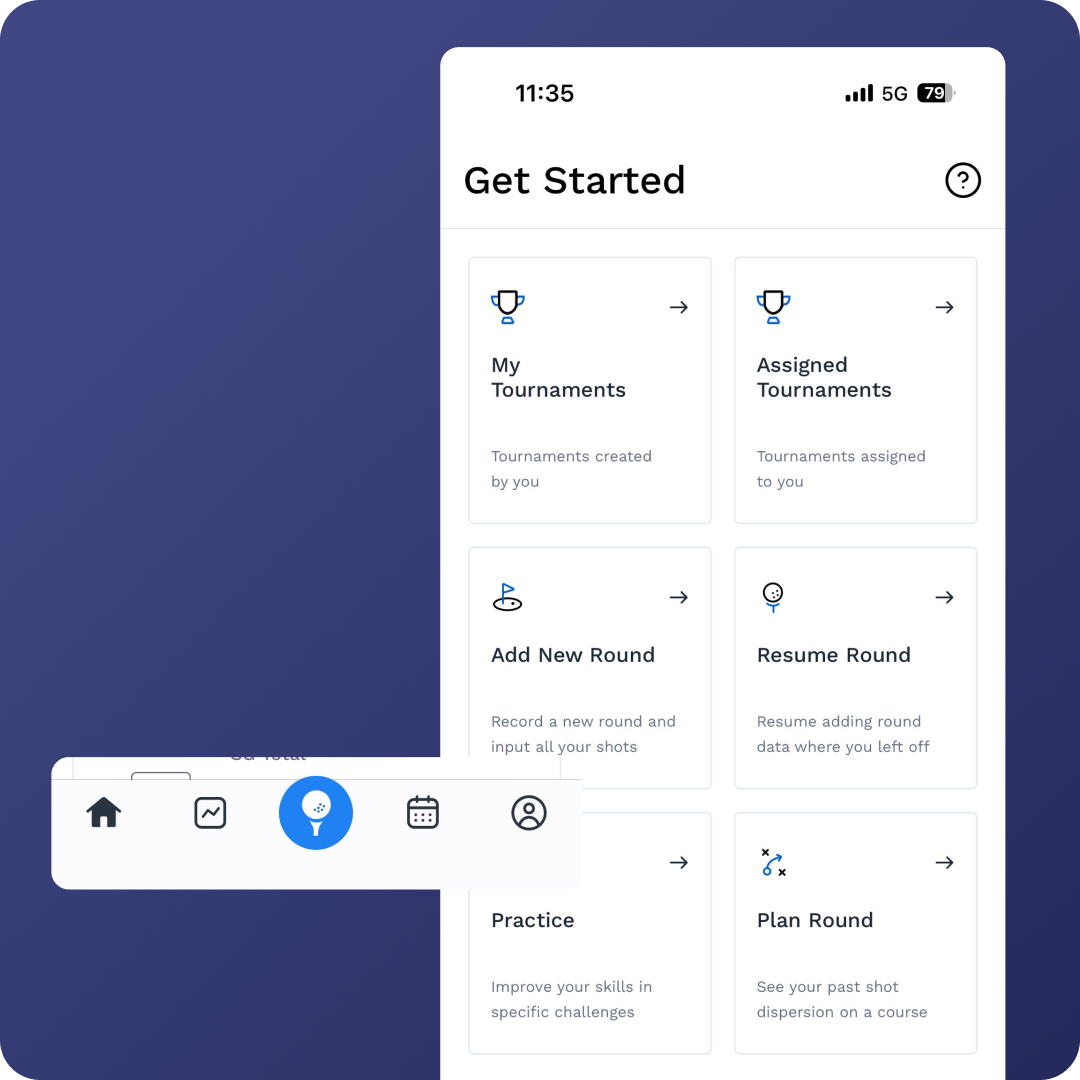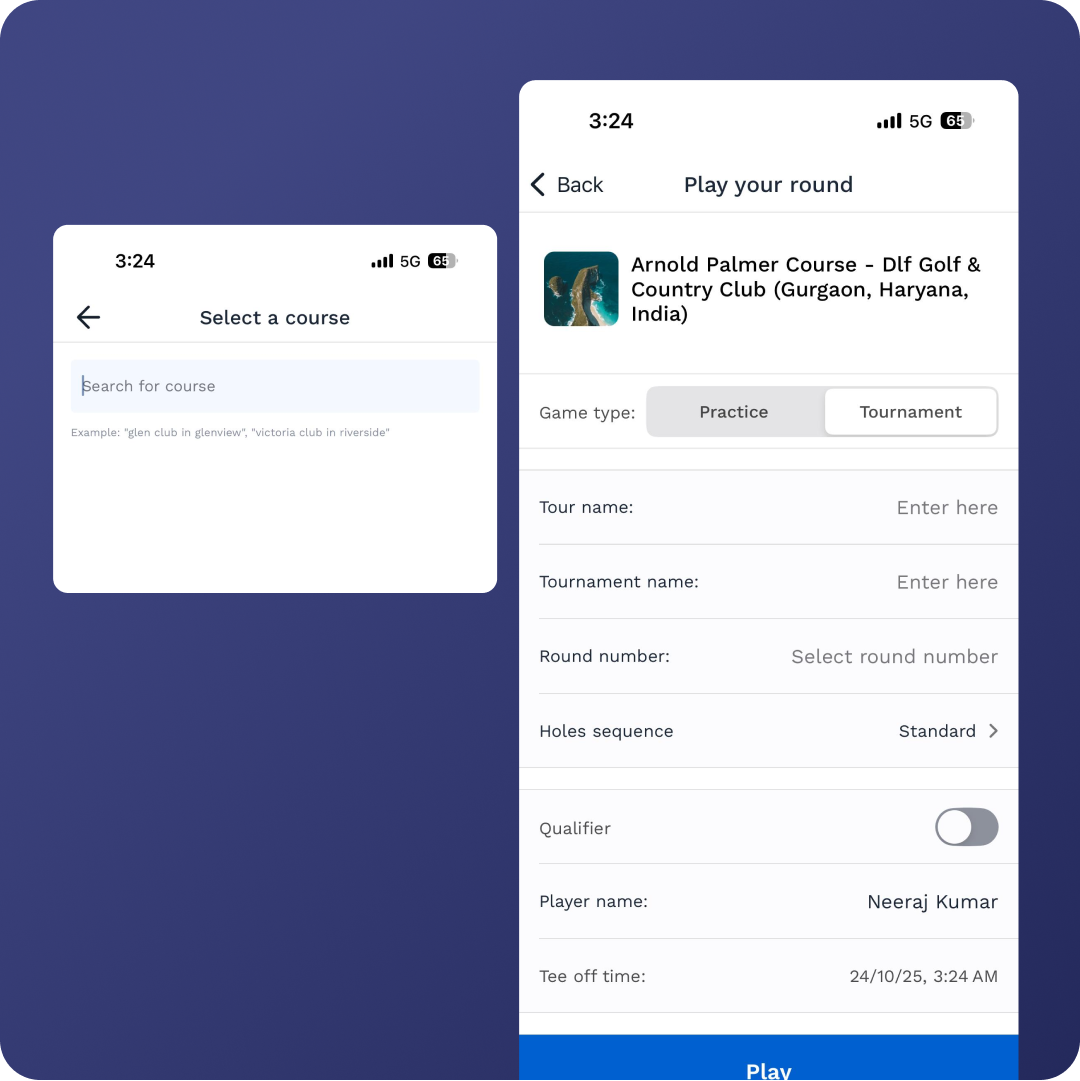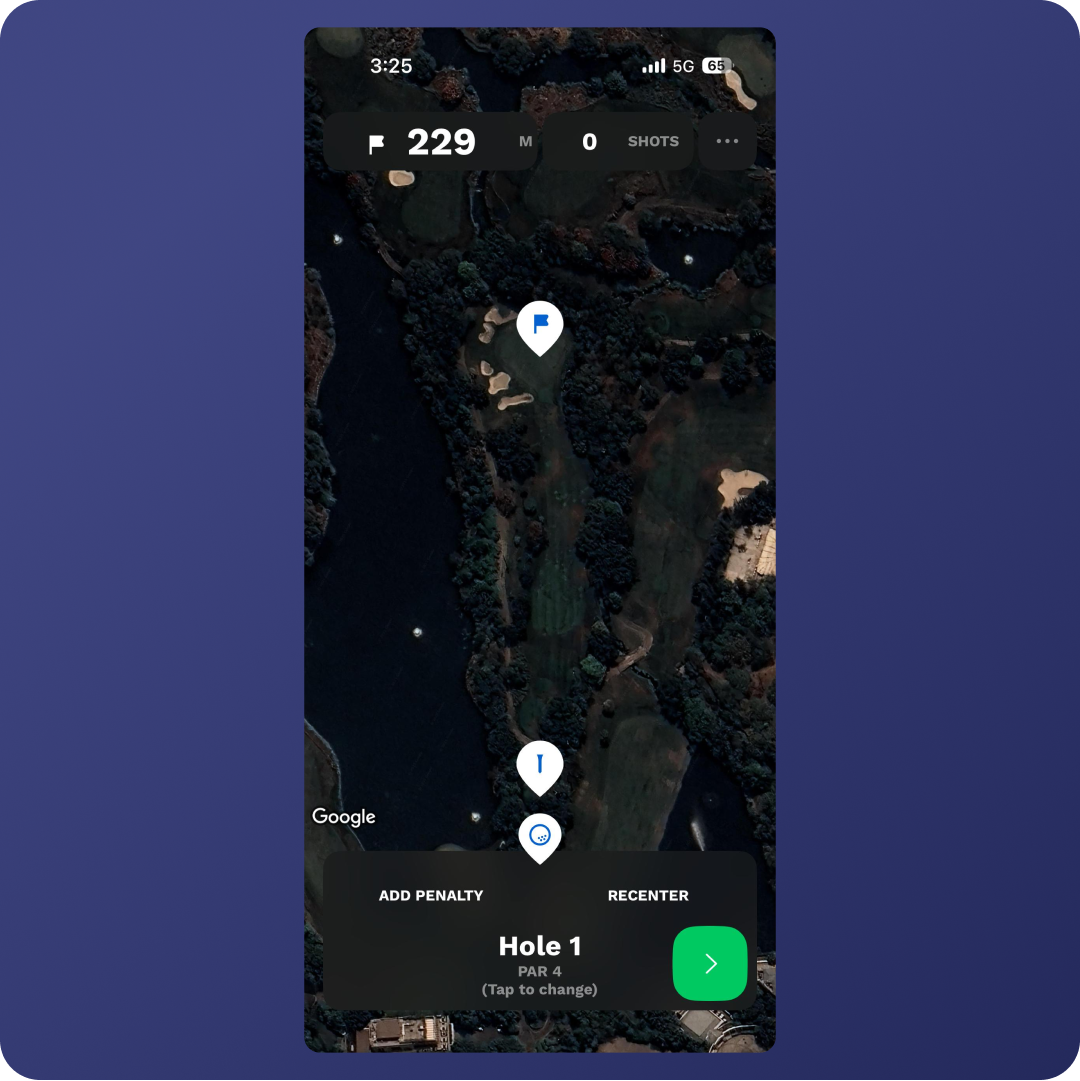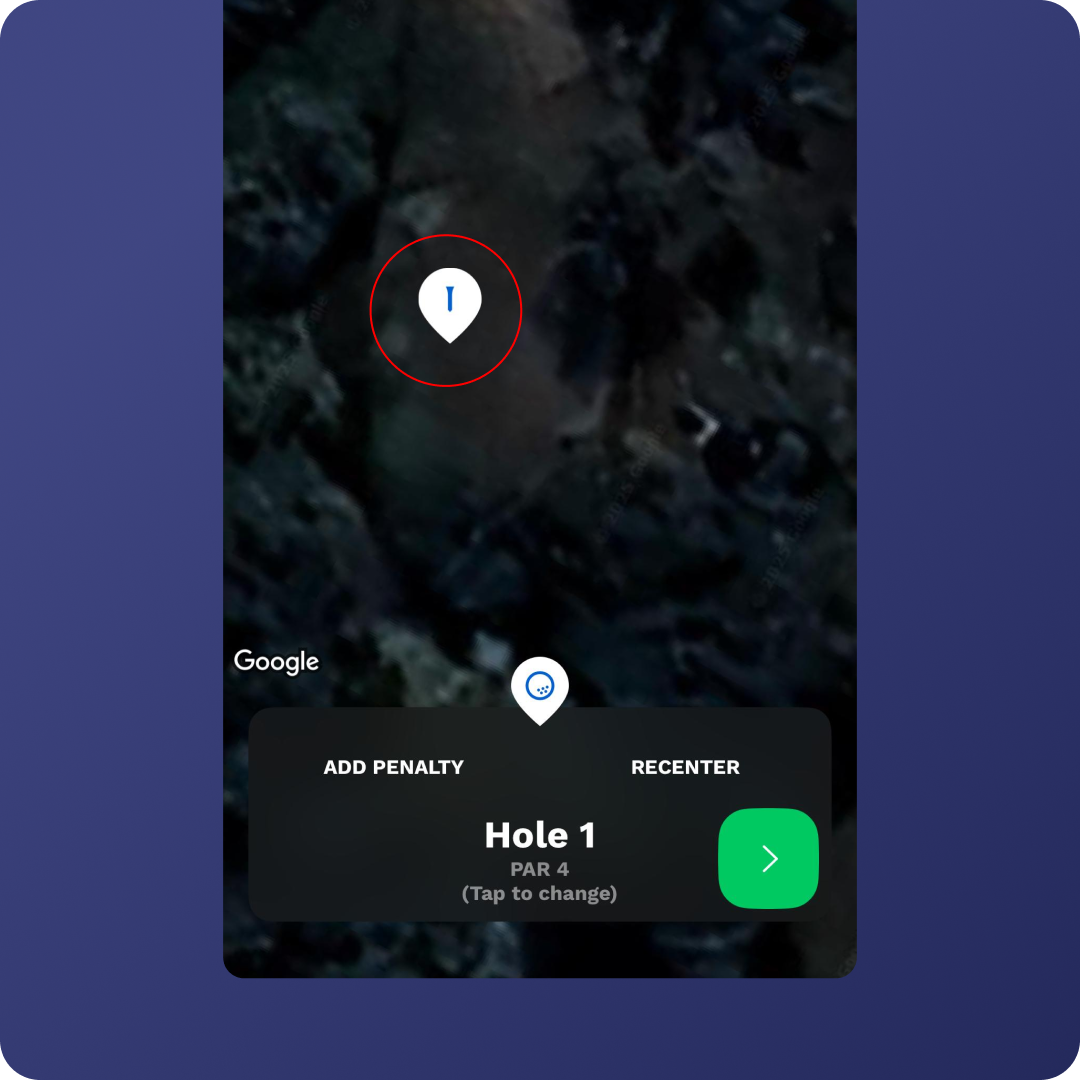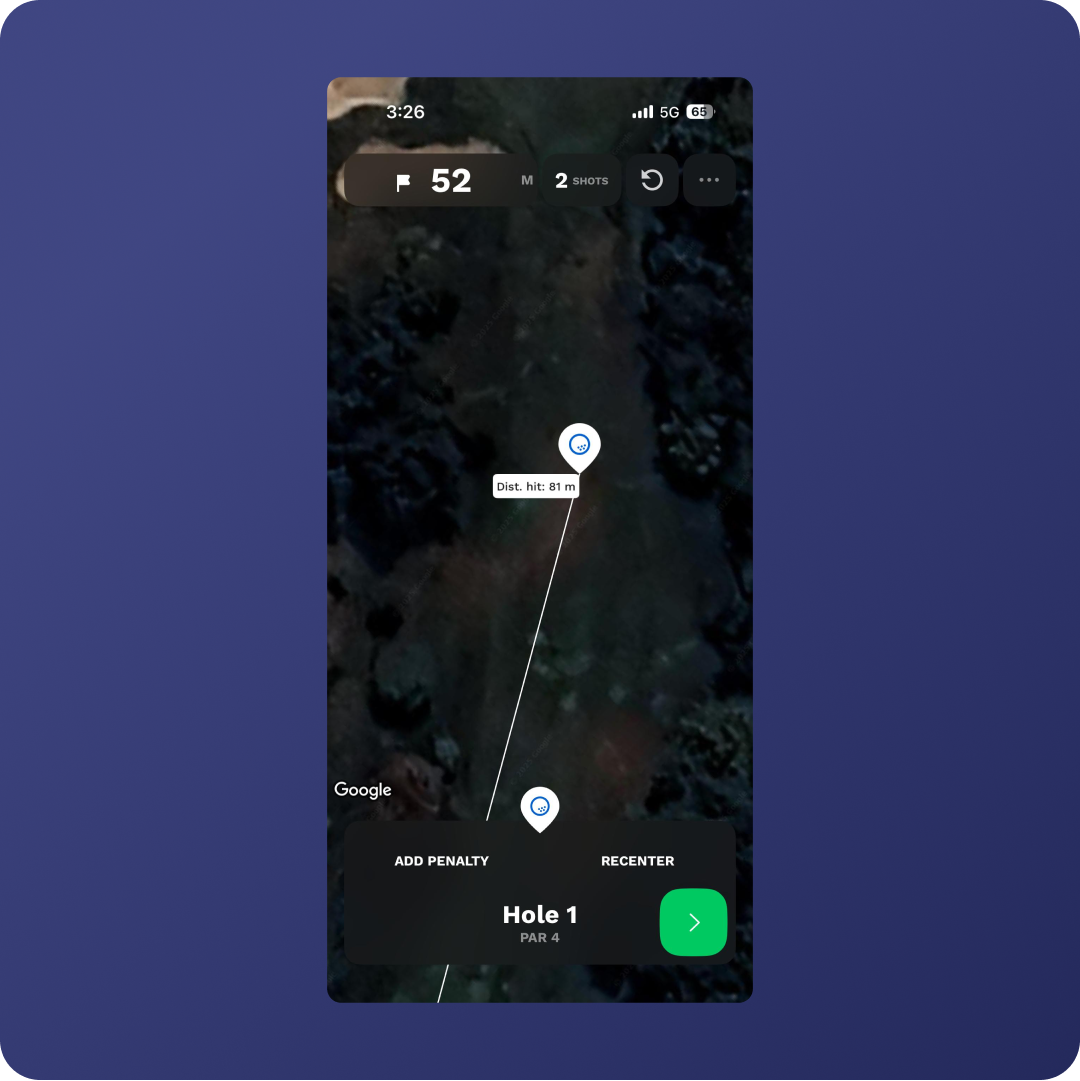How to Add Rounds on Basic
Adding a round in the Basic version of Upgame is simple and designed for quick entry. Here’s a step-by-step guide to get you started:
STEP 1
Access the Add Round Feature
Tap the golf ball icon at the bottom of the screen.
From the Getting Started page, select “Add New Round.”
STEP 2
Select Your Course & Round Type
Type in the course you want to log your round on.
Choose whether it’s a:
Practice Round
Tournament Round → Requires extra details:
Tour Name
Tournament Name
Round Number
If it’s a Qualifier, slide the qualifier bar to the right to activate it.
STEP 3
Enter Date & Time (Optional)
You can add the exact date and time of your round.
STEP 4
Quick Score Option
If you prefer, you can enter only your scores for the round.
Otherwise, press Play to open the satellite map of the course with the Upgame interface.
STEP 5
Navigating the Round Interface
Top Bar:
Total yardage
Number of shots hit
Options menu (round summary, quick tutorial, end round)
Bottom Bar:
Add Penalty → For unplayables or lost balls
Recenter Map → Adjusts the satellite view
Green Arrows → Move to next or previous hole
STEP 6
Set Up Tees & Pins
Before starting:
Tap the golf ball icon on the tee box and drag it to the correct tee position.
Tap the flag icon on the green and drag it to the actual pin position.
STEP 7
Entering Shots
Tap the golf ball icon on the bottom menu and drag it to where the shot finished.
Once placed, the app automatically logs:
Distance hit
Distance remaining to pin
Lie
Repeat this process for each shot until you reach the green.
STEP 8
Entering Putts
Once on the green, a putt prompt appears.
Enter each putt:
Adjust the number of putts with +/- buttons on the right.
(Optional) Select putt breaks to track performance by break type.
This data will appear in your Recent Round and Cumulative Analysis reports.
STEP 9
Advance to Next Hole
After finishing each hole, select “Finish Hole” to move to the next.
Continue until the round is complete.
✅ Tip: Always adjust tees and pin locations before logging shots. Accurate placements make your analysis much more reliable. (Watch Full Tutorial)